How to start? Before you start, please have your IP cameras installed properly on your premises.Do not have an IP camera? Buy it here! Follow the simple steps and start watching your secured area from cloud today! Download software here if you are a Webcam User | Mobile Phone Camera User |

| STEP 1 |
 |
| Register as User |
| Sign Up |
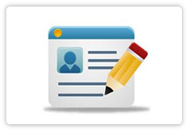 |
| Sign up here!
As a member, you will enjoy a FREE package that provides 100MB of storage for ONE camera. |
| Upgrade Plan |
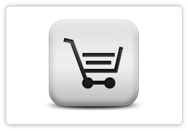 |
| If you need more storage, you can always opt to upgrade your plan. |
| STEP 2 |
 |
| Camera Setup |
| Port Forwarding / NAT |
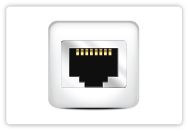 |
| Configure Port Forwarding / NAT at modem or router for each camera so that we can access all cameras in one IP address. Watch Tutorial in Youtube. |
| Configure Dynamic DNS |
 |
| Configure the Dynamic DNS for the camera using www.dlinkddns.com , www.no-ip.com, www.dyndns.org or similar DDNS provider to allow camera access from the internet. Watch Tutorial in Youtube. |
| FTP Setting |
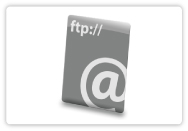 |
| Configure the FTP setting of the camera to connect it to EpiCamera. You can refer to the set up manual here. |

Still not sure how to start? Still not sure how to start?Locate a reseller in our Reseller Directory, to get further assistance. You can also check out FAQ or contact us for support. |
Company
|
Policies
|
Customer Zone
|
Popular Links
|